Setting up QuickBooks for small business accounting can seem daunting. But, it’s easier than you think.
QuickBooks streamlines finances, making bookkeeping straightforward. Small businesses need efficient accounting. QuickBooks offers tools that simplify tasks like invoicing, tracking expenses, and managing payroll. Understanding how to set it up properly saves time and reduces errors. This guide will walk you through the setup process, ensuring you start on the right foot.
Whether you’re new to accounting software or switching from another tool, the steps outlined will help you get QuickBooks up and running smoothly. Let’s simplify your accounting journey with QuickBooks.
Introduction To Quickbooks
Setting up QuickBooks for your small business can streamline your accounting processes. This tool helps manage finances efficiently. Let’s start with an introduction to QuickBooks and see why it’s beneficial for small businesses.
What Is Quickbooks?
QuickBooks is an accounting software developed by Intuit. It’s designed for small and medium-sized businesses. The software provides tools to manage income, expenses, and payroll. QuickBooks also helps with invoicing, tax filing, and financial reporting.
Benefits For Small Businesses
Using QuickBooks offers many advantages for small businesses:
- Time-saving: Automate repetitive tasks like invoicing and expense tracking.
- Accuracy: Minimize human error with automated calculations.
- Financial insights: Generate detailed reports to understand your financial health.
- Ease of use: User-friendly interface suitable for non-accountants.
- Scalability: Adaptable to your business growth and needs.
These benefits make QuickBooks a valuable asset for any small business. Start your journey towards efficient accounting with QuickBooks today.
Choosing The Right Quickbooks Version
Setting up QuickBooks for small business accounting starts with choosing the right version. QuickBooks offers two main versions: Online and Desktop. Each has its own features and benefits. This section will help you decide which version best fits your needs.
Quickbooks Online Vs Desktop
QuickBooks Online is a cloud-based solution. You can access it from anywhere with an internet connection. This flexibility is great for businesses with remote or traveling employees.
QuickBooks Desktop is installed on your computer. It offers robust features and can handle complex accounting needs. This version suits businesses that prefer local data storage.
Features Comparison
| Feature | QuickBooks Online | QuickBooks Desktop |
|---|---|---|
| Accessibility | Accessible from anywhere | Limited to installed computer |
| Updates | Automatic updates | Manual updates |
| Pricing | Monthly subscription | One-time purchase |
| Features | Basic to advanced | Advanced |
| Support | 24/7 support | Limited support |
Consider your business needs and budget. If flexibility and remote access are important, QuickBooks Online is a good choice. If you need powerful features and prefer local data, QuickBooks Desktop is better.
System Requirements
Setting up QuickBooks for small business accounting requires ensuring your system meets the necessary requirements. This ensures smooth operation and optimal performance. Below are the details on hardware requirements and software compatibility for QuickBooks.
Hardware Requirements
QuickBooks needs specific hardware to function efficiently. Here’s a breakdown:
- Processor: 2.4 GHz minimum
- RAM: 4 GB minimum, 8 GB recommended
- Disk Space: 2.5 GB of free space
- Monitor: Display optimized for 1280 x 1024 resolution
Software Compatibility
QuickBooks is compatible with various software environments. Ensure your system meets these:
- Operating System: Windows 10, 8.1, or Server 2016
- Web Browser: Internet Explorer 11
- Microsoft Office: Office 2016, 2013, 2010
- PDF Reader: Adobe Acrobat Reader 9.0 or later
Meeting these system requirements will enable QuickBooks to run smoothly. This helps in efficient small business accounting.
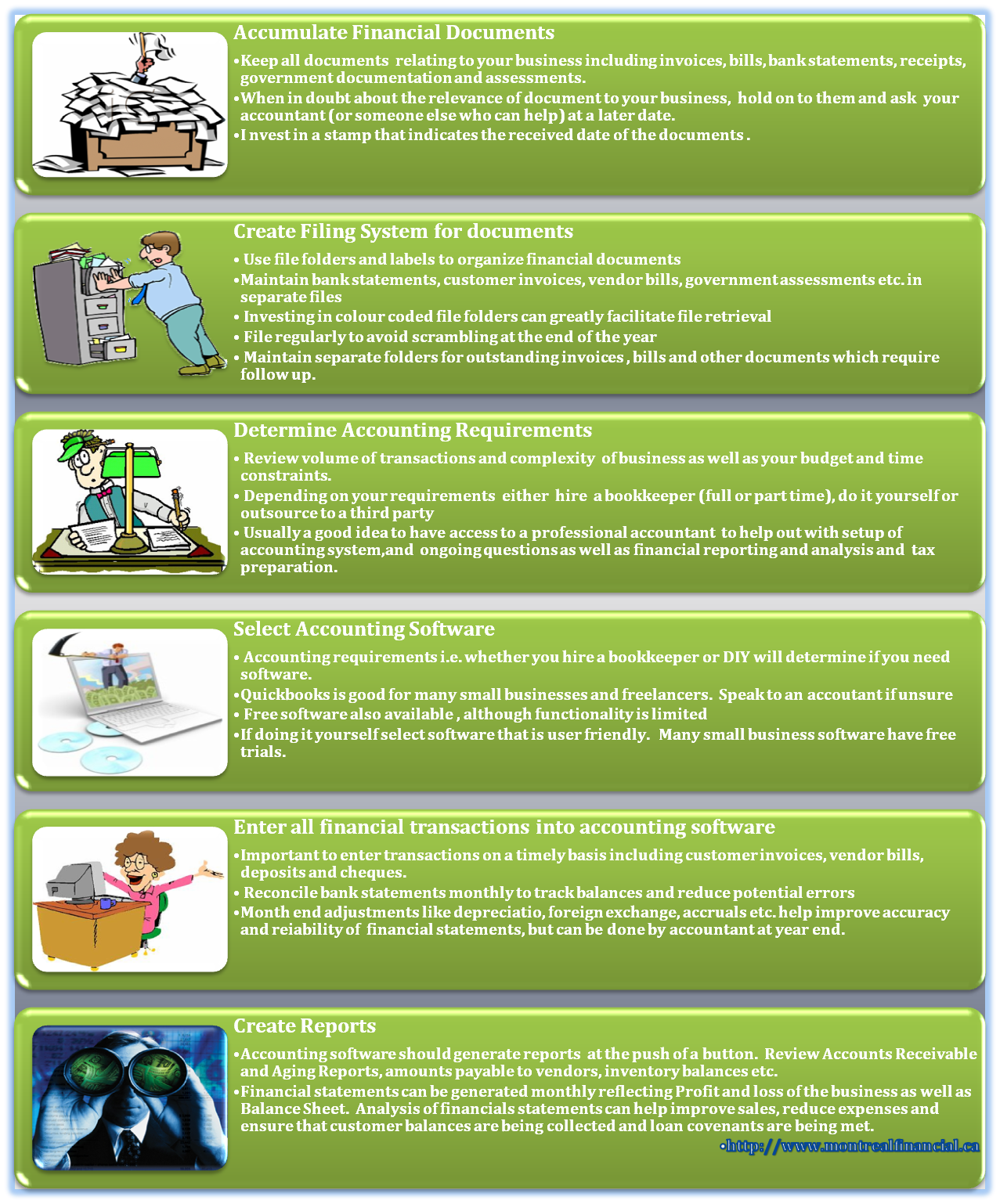
Credit: www.montrealfinancial.ca
Creating A Quickbooks Account
Setting up QuickBooks for your small business accounting can streamline your financial tasks. The first step is creating a QuickBooks account. This process is simple and can be done quickly. Follow these steps to get started.
Sign Up Process
Visit the QuickBooks website. Click the “Sign Up” button. Enter your email address and create a password. You will receive a confirmation email. Open the email and click the verification link. Now you have an account.
Initial Setup
Log in to your new QuickBooks account. You will be prompted to enter your business details. This includes your business name, type, and industry. Fill in all the required fields accurately. Click “Continue” to move on.
Next, you will need to connect your bank account. This allows QuickBooks to import transactions automatically. Select your bank from the list. Enter your online banking credentials. QuickBooks will link your account securely.
Finally, choose your accounting method. You can select cash or accrual. Review your choices and confirm. Your QuickBooks account is now set up. You are ready to start managing your business finances.
Setting Up Your Company Profile
Setting up your QuickBooks company profile is the first step in organizing your small business accounting. This process involves entering crucial business information and configuring preferences to suit your needs. Here’s how you can get started:
Entering Business Information
To begin, you need to enter your business details in QuickBooks. This includes information such as:
- Business Name: Enter the full name of your business.
- Business Address: Provide the official address of your business.
- Contact Details: Add the phone number and email address.
- Business Structure: Select whether your business is a sole proprietorship, partnership, or corporation.
- Tax ID: Enter your Employer Identification Number (EIN) or Social Security Number (SSN).
This information helps QuickBooks generate accurate reports and keeps your records organized.
Configuring Preferences
After entering your business information, the next step is to configure your preferences. This ensures that QuickBooks works the way you need it to. Here are some key preferences to set up:
- Fiscal Year: Set the start date of your fiscal year. This is important for accurate financial reporting.
- Accounting Method: Choose between cash basis and accrual basis accounting. This affects how you record income and expenses.
- Sales Tax: Set up sales tax if you sell taxable goods or services. Enter the tax rate and the agency to which you remit taxes.
- Payment Methods: Add the types of payments you accept, such as credit cards, checks, or cash.
- Chart of Accounts: Customize your chart of accounts to reflect your business operations. This includes categories like assets, liabilities, income, and expenses.
Configuring these preferences ensures that QuickBooks aligns with your business practices and helps you stay compliant with financial regulations.
Connecting Bank Accounts
Setting up QuickBooks for your small business accounting is a smart move. One of the key steps is connecting your bank accounts. This allows you to track expenses, manage cash flow, and monitor financial health. Below, we’ll guide you through the process.
Linking Your Bank
First, log in to your QuickBooks account. Once logged in, follow these steps:
- Go to the Banking menu on the left.
- Select Link Account at the top right.
- Choose your bank from the list or use the search bar.
- Enter your bank login credentials.
- Authorize QuickBooks to access your bank data.
QuickBooks will now start fetching your bank transactions. This process may take a few minutes. Once done, your bank account is linked to QuickBooks.
Importing Transactions
After linking your bank, it’s time to import transactions. This process ensures all your financial activities are recorded. Follow these steps:
- Navigate to the Banking menu again.
- Select the For Review tab.
- Review the listed transactions for accuracy.
- Click Match if the transaction matches an existing one.
- Click Add if it’s a new transaction.
- Repeat for all transactions.
Once reviewed, your transactions will be added to your QuickBooks records. This step ensures your books are up-to-date and accurate.
Connecting your bank accounts and importing transactions are crucial for accurate accounting. Follow these steps to streamline your bookkeeping tasks.
Customizing Invoices And Sales Forms
Customizing invoices and sales forms in QuickBooks can make your business stand out. Personalizing these forms helps build a strong brand identity. It also ensures your documents are professional and clear. Let’s explore how to tailor these forms to fit your small business needs.
Personalizing Templates
QuickBooks offers various templates for invoices and sales forms. You can choose one that fits your style. To begin, go to the Gear icon and select “Custom Form Styles.” Here, you can edit existing templates or create new ones. Add your logo, change colors, and select fonts that match your brand.
Ensure all elements are easy to read. Avoid using too many colors or fonts. Consistency is key. Your invoices should reflect your brand’s image. This small touch can impress your clients.
Setting Up Payment Terms
Payment terms are vital for cash flow management. QuickBooks lets you set default payment terms for customers. To do this, go to the Gear icon and select “Account and Settings.” Under the “Sales” tab, you can set your preferred payment terms.
Choose terms that suit your business model. Common terms include Net 30, Net 15, or due on receipt. Clear payment terms help clients understand their obligations. This can reduce delays in payments and improve your cash flow.
Ensure your payment terms are visible on your invoices. This reduces confusion and sets clear expectations. Clients appreciate transparency. It makes your business look more professional.
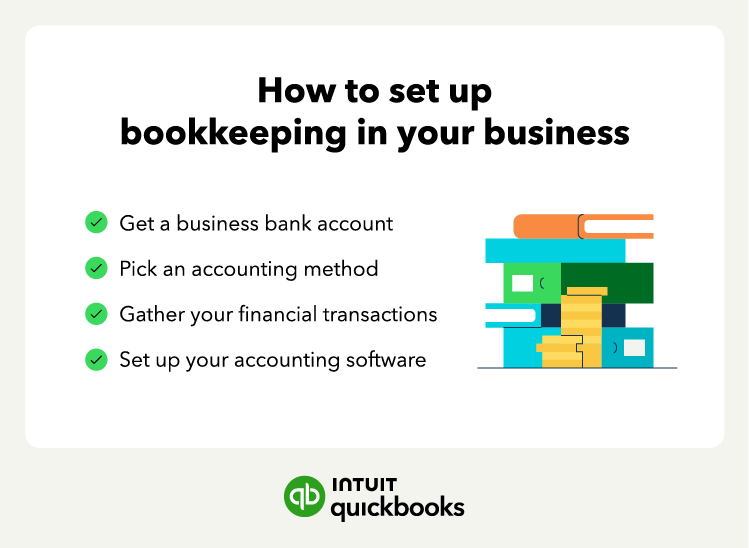
Credit: quickbooks.intuit.com
Tracking Expenses And Receipts
Setting up QuickBooks for small business accounting is essential. Tracking expenses and receipts is crucial for managing finances. This process helps keep your records accurate and up-to-date. Below, we discuss Recording Expenses and Attaching Receipts in QuickBooks.
Recording Expenses
Recording expenses in QuickBooks is simple and efficient. Follow these steps:
- Open QuickBooks and log in to your account.
- Go to the Expenses menu from the left sidebar.
- Click on New Transaction, then select Expense.
- Enter the details of the expense, including payee, account, and amount.
- Choose the correct category for the expense.
- Click Save and Close to record the expense.
These steps ensure all expenses are accurately tracked. Proper categorization is key for financial reporting.
Attaching Receipts
Attaching receipts to your expenses in QuickBooks is important for verification. Here’s how you do it:
- Open the Expense you want to attach a receipt to.
- Click on the Attach button.
- Select the receipt file from your computer.
- Click Open to attach the receipt.
- Make sure the receipt is visible and legible.
- Click Save and Close.
Attaching receipts helps in auditing and provides proof of expenses. It also simplifies tax filing.
Managing Payroll
Managing payroll is a crucial part of small business accounting. QuickBooks simplifies this process, ensuring your employees are paid correctly and on time. This guide will walk you through setting up and processing payroll in QuickBooks.
Setting Up Employees
First, you need to set up employees in QuickBooks. Follow these steps:
- Navigate to the Payroll menu.
- Select Add an employee.
- Enter the employee’s personal information (name, address, etc.).
- Input the employee’s tax information (Social Security Number, W-4 details).
- Set the pay schedule and pay rate.
QuickBooks allows you to add various types of employees, including full-time, part-time, and contractors. Ensure all information is accurate to avoid payroll errors.
Processing Payroll
Once employees are set up, you can start processing payroll. Here’s how:
- Go to the Payroll Center in QuickBooks.
- Click on Run Payroll.
- Select the pay schedule you set for your employees.
- Verify the hours worked and any additional earnings or deductions.
- Review the paycheck details to ensure accuracy.
- Click on Submit Payroll.
After submitting payroll, QuickBooks will handle the rest. It calculates taxes and generates paychecks or direct deposits. You can also use QuickBooks to file payroll taxes and generate reports.
Here’s a quick reference table for the steps involved:
| Step | Action |
|---|---|
| 1 | Navigate to Payroll Center |
| 2 | Click on Run Payroll |
| 3 | Select pay schedule |
| 4 | Verify hours and earnings |
| 5 | Review paycheck details |
| 6 | Submit Payroll |
By following these steps, managing payroll in QuickBooks becomes straightforward. This ensures your employees are paid accurately and promptly.
Generating Financial Reports
Generating financial reports is a crucial part of managing your small business. QuickBooks makes this process straightforward and efficient. These reports provide insights into your business’s financial health. They help you understand where your money is going and where it’s coming from. Two key reports you’ll often need are the Profit and Loss Statement and the Balance Sheet.
Creating Profit And Loss Statements
The Profit and Loss Statement, also known as the Income Statement, shows your business’s revenues and expenses over a specific period. To create this report in QuickBooks, follow these steps:
1. Log in to your QuickBooks account.
2. Navigate to the ‘Reports’ section.
3. Select ‘Profit and Loss Statement’ from the available options.
4. Choose the date range for the report.
5. Click ‘Run Report’ to generate the statement.
This report helps you see how profitable your business is. It breaks down your income, expenses, and net profit. Reviewing this regularly can help you make informed decisions.
Generating Balance Sheets
The Balance Sheet provides a snapshot of your business’s financial position at a specific point in time. It lists your assets, liabilities, and equity. Here’s how to generate a Balance Sheet in QuickBooks:
1. Go to your QuickBooks dashboard.
2. Click on the ‘Reports’ tab.
3. Select ‘Balance Sheet’ from the list of reports.
4. Set the date for the report.
5. Hit ‘Run Report’ to create the Balance Sheet.
The Balance Sheet helps you understand what your business owns and owes. It’s essential for assessing your business’s financial stability.
Troubleshooting Common Issues
Setting up QuickBooks for your small business can be a great move. Yet, you may face some common issues along the way. These problems can slow you down. This section will help you fix them quickly.
Fixing Bank Connection Errors
Bank connection errors can be frustrating. First, check your internet connection. A weak connection can cause problems. Next, make sure your bank login details are correct. If you recently changed your password, update it in QuickBooks too.
Sometimes, banks update their security settings. This can disrupt the connection. Log in to your bank’s website to check for any alerts. If the problem persists, try disconnecting and reconnecting your bank account in QuickBooks. This often resolves the issue.
Resolving Transaction Discrepancies
Transaction discrepancies can mess up your books. First, ensure all transactions are entered correctly. Look for any duplicate or missing entries. Compare your QuickBooks records with your bank statements.
If you find any errors, correct them immediately. Use the “Reconcile” feature in QuickBooks to match your transactions. This helps you spot and fix discrepancies. If the issue remains, consult the QuickBooks support team. They can provide further assistance.

Credit: www.fourlane.com
Conclusion And Next Steps
Setting up QuickBooks for your small business accounting is a significant step. It can save time and make managing finances easier. In this section, we will cover reviewing your setup and planning for future growth.
Reviewing Your Setup
After setting up QuickBooks, review your entries. Ensure all financial data is accurate. Check customer and vendor lists. Verify bank account connections and transactions. Correct any errors you find. This step ensures your accounting is reliable.
Regularly update your QuickBooks data. Keep track of new expenses and income. This habit keeps your records current. It helps prevent any future issues.
Planning For Future Growth
Think about your business growth. As you expand, your accounting needs will change. Use QuickBooks features to plan for this. Track your cash flow and identify trends. This helps in making informed decisions.
Consider integrating other tools with QuickBooks. There are many apps that can help. Inventory management, payroll, and customer relationship management tools can be linked. This integration makes managing your business more efficient.
Regularly review your accounting processes. Make adjustments to match your business growth. This proactive approach will keep your finances in order.
Frequently Asked Questions
How Do I Set Up Quickbooks For My Small Business?
Setting up QuickBooks is straightforward. Start by creating an account, then enter your business details. Follow the on-screen prompts to customize settings, connect bank accounts, and import data.
What Are The Benefits Of Using Quickbooks For Small Businesses?
QuickBooks offers many benefits, including easy expense tracking, invoicing, payroll management, and financial reporting. It helps in saving time and improving accuracy.
Can Quickbooks Handle Payroll For Small Businesses?
Yes, QuickBooks can manage payroll. It calculates wages, handles deductions, and processes paychecks. It also manages tax filings, ensuring compliance with regulations.
Is Quickbooks User-friendly For Beginners?
QuickBooks is designed to be user-friendly. It provides a step-by-step setup guide and offers tutorials. The interface is intuitive, making it easy for beginners.
Conclusion
Setting up QuickBooks for small business accounting is straightforward and beneficial. Follow the steps to streamline your financial tasks. QuickBooks helps track expenses, manage invoices, and generate reports. With proper setup, you can focus more on growing your business. Take your time to understand its features.
Small businesses can greatly benefit from organized finances. Reliable accounting software makes a big difference. Start today and see the positive impact on your business. QuickBooks simplifies your financial management. Enjoy more time for other business activities.









